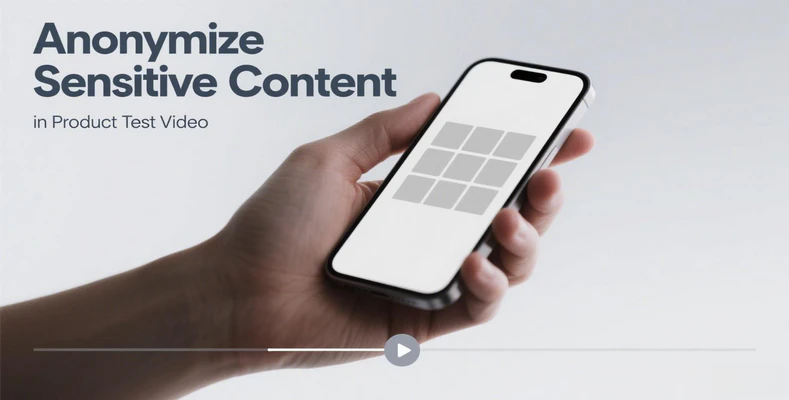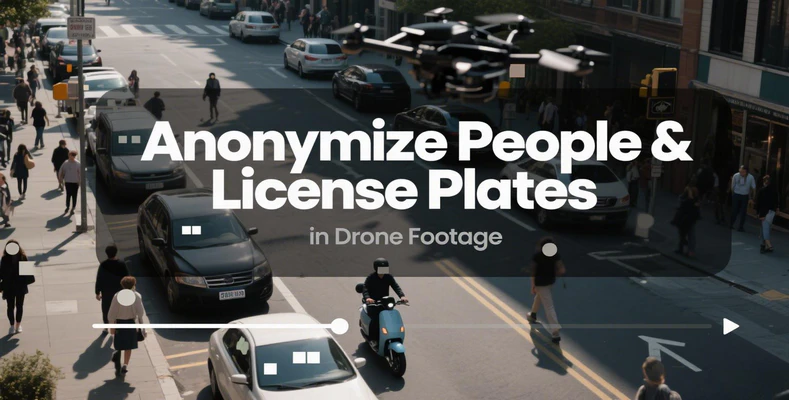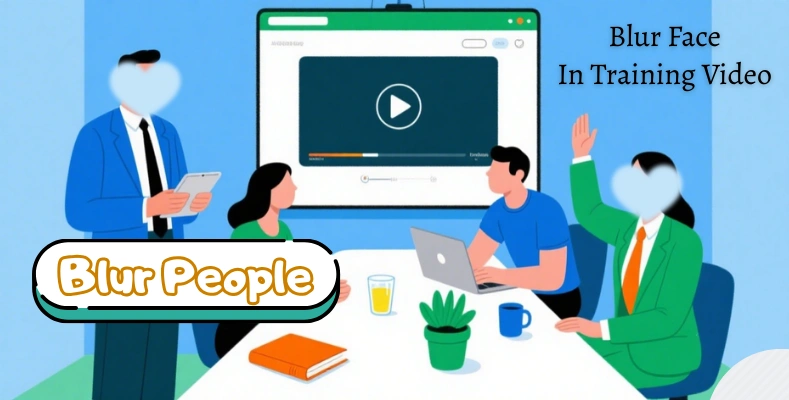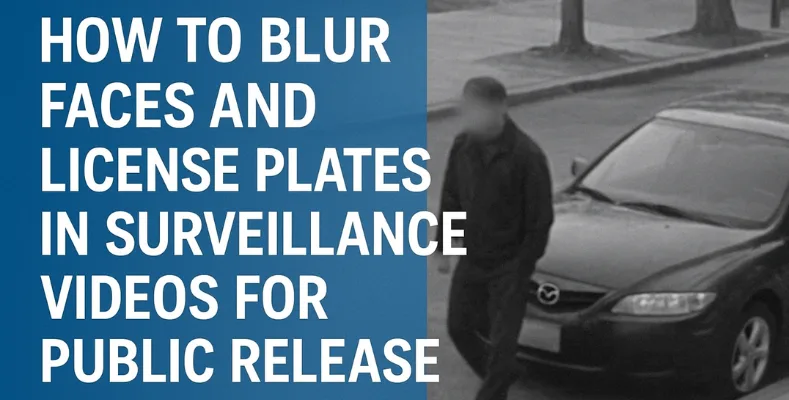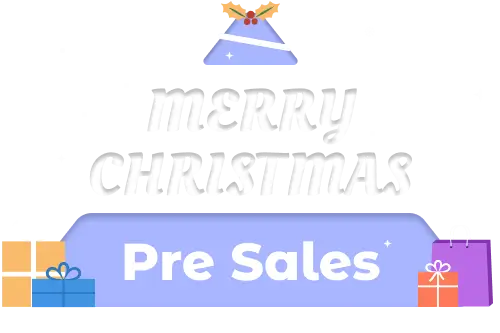How to Blur Background Faces in Promo Videos Filmed in Public Places
Filming promo videos in public often results in capturing people in the background unintentionally. Fortunately, protecting their privacy is simple and straightforward. This practical, step-by-step guide shows you how to quickly and easily blur background faces in just 3 simple steps, ensuring privacy while keeping your promo footage professional.

Part 1: 3 Steps to Blur Background Faces in Promo Videos Filmed in Public Places
Shooting in busy streets, parks, or malls inevitably records people in the background. These three easy steps will help you anonymize your video in no time using a reliable AI video anonymization tool - AVCLabs Video Blur AI. Now, blur background faces to comply with privacy standards and ensure professional-quality promo videos.
Step 1: Import Your Promo Video
Start by uploading your promo video into this powerful AI-powered editor. Just wait a minute for AI analysis, it can automatically recognize all faces in your video, including background pedestrians, saving you from manual frame-by-frame editing.
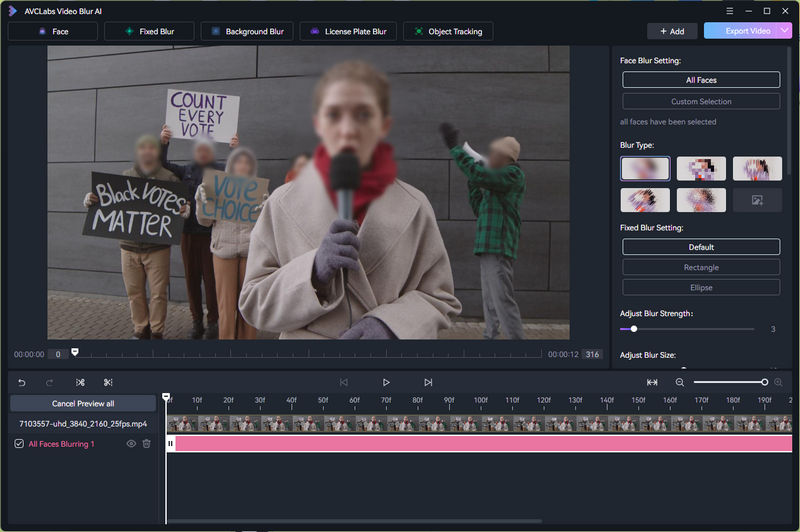
Step 2: Apply Smart Blurring to Sensitive Areas
Click the "Face Blur" button, you can then choose to blur selected faces or all faces by switching settings on the upper-right area. For more precision and convenience, you can also import images to detect the faces to be blurred in the promo video background.
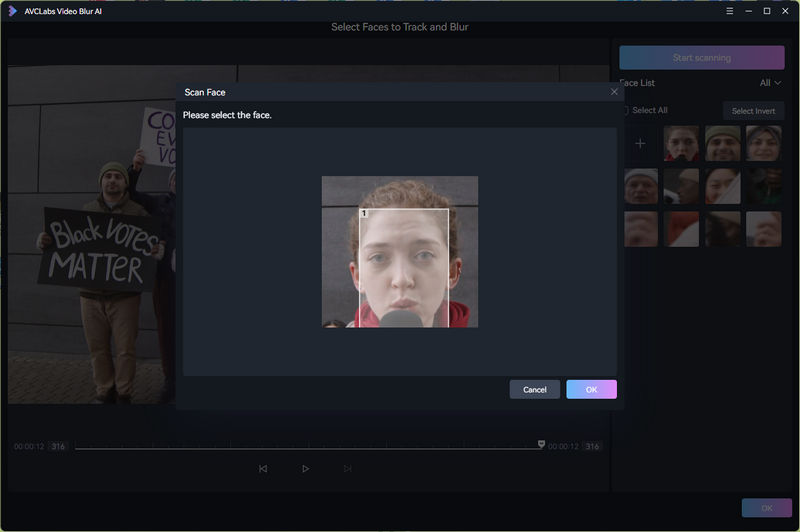
Step 3: Set Mask Style and Export Privacy-Protected Video
After applying the blur to background faces, you can further customize the masking style to suit your video. Switch between Gaussian blur, pixelation, or even overlay a custom image as the mask. You can also adjust the intensity, transparency, and shape of the mosaic.
Once satisfied with the preview, you can export your video in HD, 4K, or web-optimized formats. The blur effects remain intact, giving you a professional, privacy-safe promo video ready for public release.

2. Why Choose AVCLabs Video Blur AI to Blur Background Faces
At the core of AVCLabs Video Blur AI is face detection and blurring. AVCLabs Video Blur AI protects every moving person through the clip, which long promo videos needs. It can handle busy public areas or footage with complex camera movements. Consistent coverage and precise tracking masks is effortless to achieve here.
One of the standout features of AVCLabs is object tracking blurring. In dynamic scenes where people are moving, manually applying blur effects can be tedious and error-prone. This flexibility allows you free your hands and eyes, and easily maintains video quality with a blurred, professional look.
As a video object eraser, AVCLabs Video Blur AI even takes privacy protection one step further. Unwanted static objects, moving license plates, or other background distractions can be removed precisely from your footage. This dual functionality includes blurring and removal functions, covering both faces and objects. Therefore, AVCLabs a complete solution for anyone producing content in public settings.
| Feature | Details |
|---|---|
| Face Detection & Blurring | Automatically detects and blurs every moving person in long promo videos, busy public areas, or complex camera movements with consistent and precise tracking masks. |
| Object Tracking Blurring | Tracks and blurs moving objects dynamically, saving time and avoiding errors compared to manual blurring, while maintaining a professional look and video quality. |
| Video Object Eraser | Removes unwanted static objects, moving license plates, or background distractions, offering both blurring and removal functions for full privacy protection. |
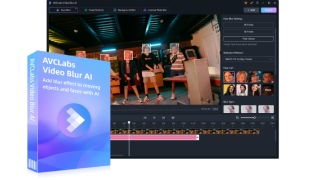
Key Features of AVCLabs Video Blur AI
- Automatically identify every face and vehicle plate in your video
- Advanced AI ensures smooth and accurate masking across frames
- Blurs or remove unwanted objects in just one click
- Keep consistent coverage throughout the footage
- Meet data protection regulations for safe public release
3. FAQ About Background Face Blurring
Q1: Is it possible to blur faces in a video?
Yes! You can free download AVCLabs Video Blur AI to automatically detect and blur every face in your footage. Also, background pedestrians, moving subjects, or people in crowded scenes can be easy to blur or remove with it.
Q2: Is it illegal to show someone's faces without permission?
This is about privacy. Sharing videos that include people in the background means those individuals likely didn't consent to being filmed. It's a really good idea to blur those faces for respect. This simple step protects you from potential issues and shows you care about your viewers' experience. AVCLabs Video Blur AI is committed to this.
Q3: How to blur faces for privacy?
To blur faces for privacy, AVCLabs Video Blur AI is the perfect tool. Import your video into AVCLabs Video Blur AI, let it detect all faces automatically, then select which faces to blur. Apply your preferred blur or masking effect and export the video in the desired format. AVCLabs Video Blur AI can automatically track moving faces and even features video object removal to eliminate distractions.
Conclusion
With AVCLabs Video Blur AI, you can effortlessly blur background faces in public promo videos. This all-in-one software ensures your promo content ready for social media and public release without concerns.
Follow the above 3 easy steps to blur unwanted faces in your promo videos!

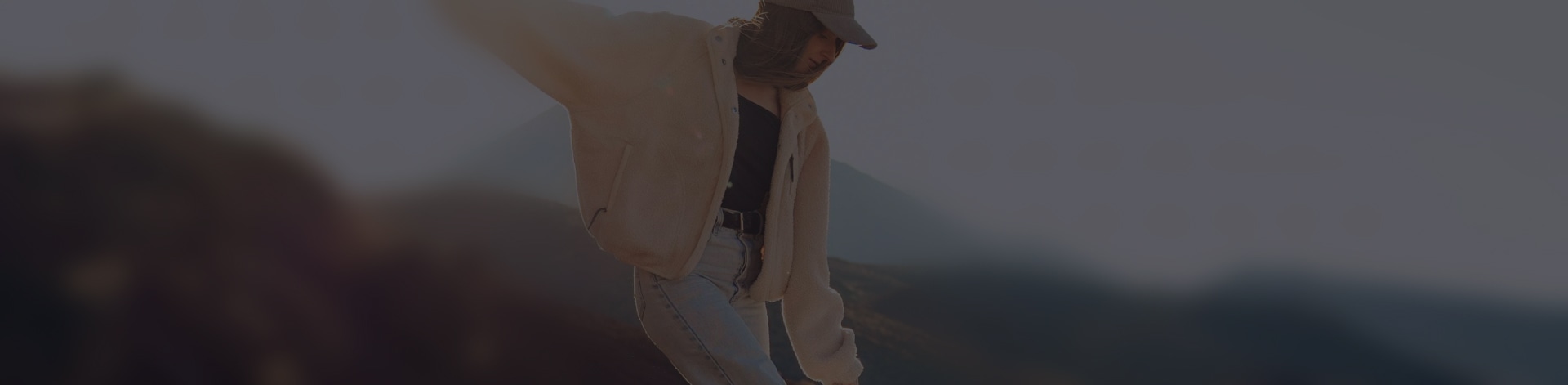
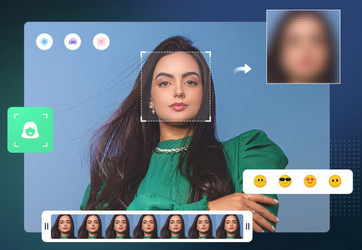
 Sara AI Smith
Sara AI Smith