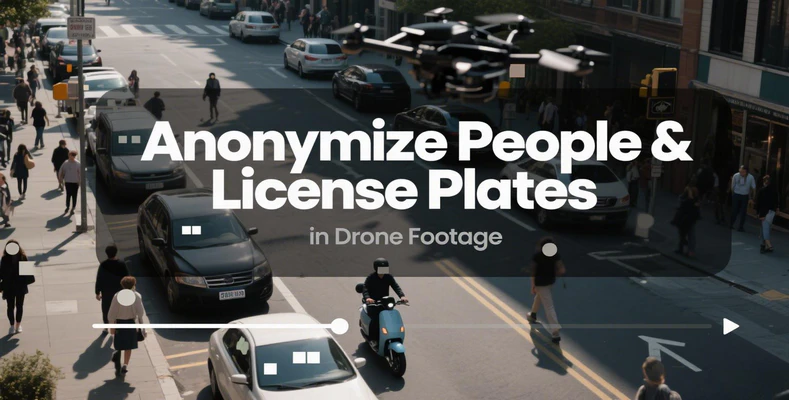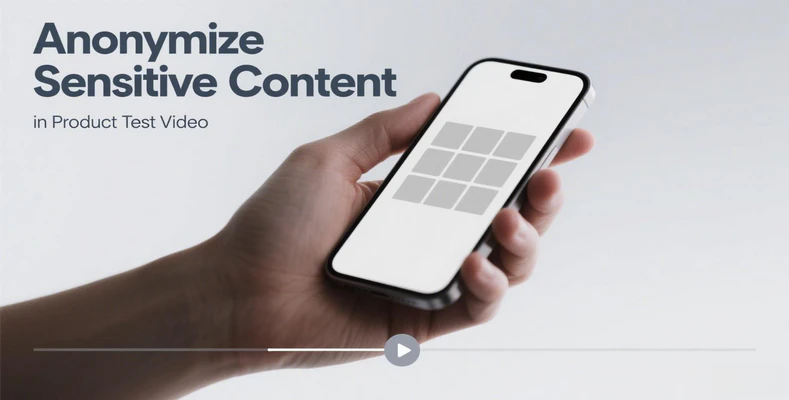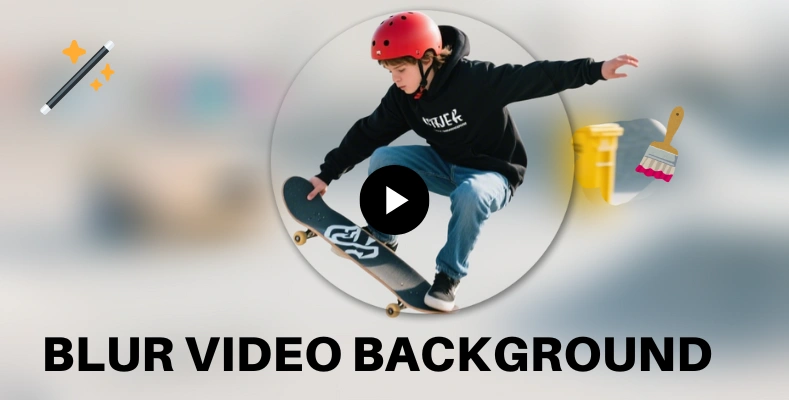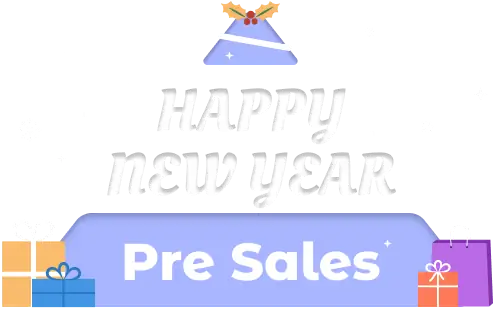How to Blur Unapproved Employees in Internal Training Videos
Blurring unapproved employees effectively and smoothly not only avoids privacy disputes but also ensures the smooth progress of training content dissemination. This guide will walk you through the simple, efficient process of using AVCLabs Video Blur AI to complete this key step - How to blur unapproved employees in internal training videos.
👉 Discover More: AVCLabs Video Blur AI easily blur and remove unwanted people in your video!
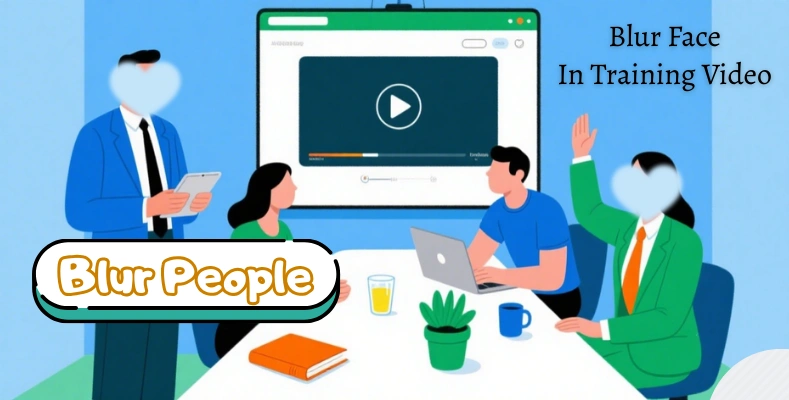
Part 1: 3 Steps to Blur Unapproved Employees in Internal Training Videos
You don’t need professional video editing skills to blur unapproved employees in internal training videos. Just follow the following 3 simple steps in AVCLabs Video Blur AI.
Step 1: Import Your Internal Training Video
Open AVCLabs Video Blur AI on your computer. Drop the video file or click to open the internal training video file into the interface of Video Blur AI.
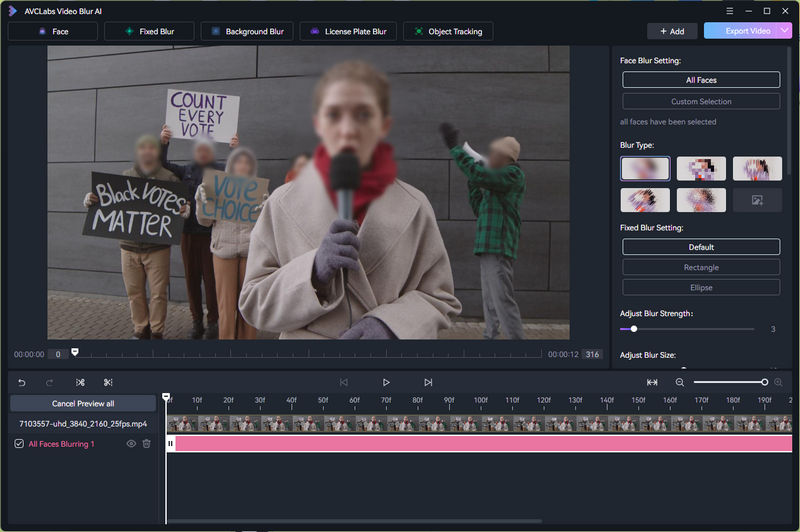
Step 2: Effortlessly Select Faces (Let the AI Find Them)
After the video is successfully analyzed, locate the "Face" mode at the top of the interface. Once in Face mode, the default setting will blur "All Faces."
If you need to blur specific faces, change the setting to "Custom Selection." Then, check the boxes on the right corresponding to the faces you wish to blur. Additionally, you can upload an image here to identify a specific face and apply its blur effect to the video.
In the "Selection Mode", you can also "invert" the blur effect, meaning you can choose to blur either the selected or unselected faces.
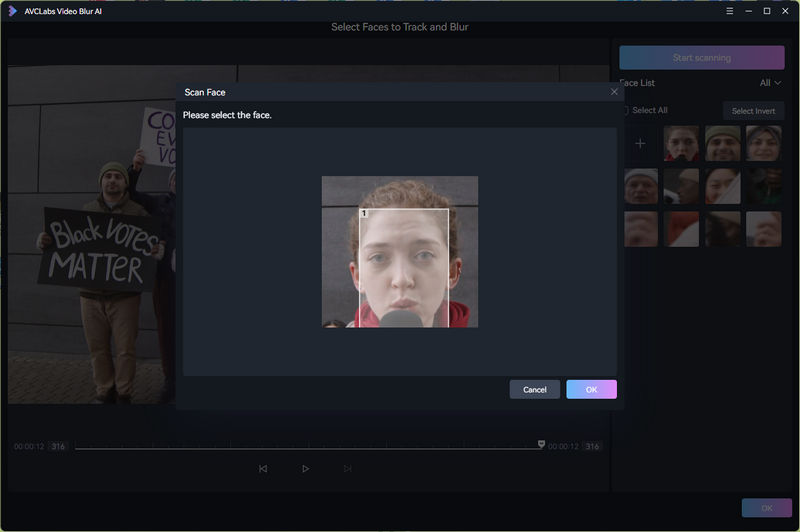
Step 3: Configure Blur & One-Click Export
After selecting the faces, you can now adjust the blurring effects. You can choose the type and shape of the mosaic, adjust its intensity, size, and edge feathering, as well as customize its color, brightness, contrast, and saturation.
Additionally, you can apply advanced effects such as "Advanced Face Mosaic" and "Delayed Face Mosaic." A real-time preview is available throughout the process. Finally, click the "Export Video" button in the upper-right corner to complete the process.

2. Why Choose AVCLabs Video Blur AI to Blur Unapproved Employees
When it comes to blurring unapproved employees in internal training videos, AVCLabs Video Blur AI stands out among other video editing tools for the following key reasons: it offers full AI automation with no manual effort required, delivers consistent and stable blurring without flickering or fading, and provides a high degree of customization.
Automated Facial Recognition & Stable Tracking Blurring
When employees in the training video are moving, it is hard to add blurring effects with traditional methods that require manual adjustment. AVCLabs Video Blur AI uses advanced AI algorithms to automatically track and blur the selected faces or any other objects. There’s no manual editing needed.
What’s more, AI high precision ensures the added blur effect follows the employee’s movement stably. Even in dynamic training scenes such as group discussions or on-site operations, AVCLabs Video Blur AI provides seamless and stable blurring effect throughout.
Local Secure Processing & Flexible Multi-Task Control
AVCLabs Video Blur AI balances privacy protection and operational flexibility seamlessly. First, all blurring happens locally on your device, keeping internal training video data (employee info, sensitive scenes) within your enterprise environment—eliminating cloud storage risks like leaks, theft, or misuse.
Then, you can easily create multiple blur tasks and toggle them on/off with checkboxes. For example, set separate tasks for "unauthorized employee faces" and "background sensitive logos" in the same video. Adjust or preview tasks anytime during editing to boost efficiency and precision in complex scenarios.
Full-Scene Privacy Protection Beyond Faces
AI-Powered Precise Object Removal: Unwanted elements in videos—such as stray individuals, temporarily sensitive items—are automatically and accurately removed via AI algorithms. You can effortlessly remove people, object, watermark, and logo from your video.
Versatile Blur Options for All Privacy Needs: Offers more than basic face blurring, including creative options like custom sticker overlays and image uploads. From "employee limbs in dynamic scenes" and "sensitive text on meeting whiteboards" to "license plates," "background company logos," and "paper documents," AVCLabs Video Blur AI delivers precise protection through flexible settings.
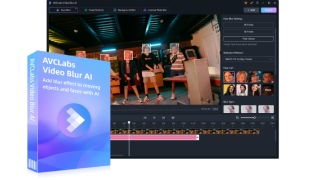
Key Features of AVCLabs Video Blur AI
- Local Device Processing for Ultimate Data Security
- AI-Powered Automatic Tracking & Stabilization
- User-Friendly Operation, No Expertise Needed
- AI-Driven Precise Object Removal
- Versatile Blur Modes for All Scenarios
3. FAQ About Blurring Unapproved Employees in Internal Training Videos
Q1: Will blurring unapproved employees affect the overall quality of my training video?
No. AVCLabs Video Blur AI focuses on precise blurring of target areas while preserving video quality. It uses advanced processing to ensure blurred areas blend naturally, leaving training materials, visuals, and non-target employees clear and uncompromised.
Q2: Can I blur multiple employees or sensitive elements in a single training video?
Absolutely. With multi-task blur control, AVCLabs Video Blur AI allows you to create separate blur tasks for different employees, logos, or sensitive items (e.g., documents, whiteboards) in the same video.
Q3: Is the AI tracking reliable for fast-moving employees in dynamic training scenes?
Yes. AVCLabs Video Blur AI's tracking blurring model is optimized for movement. Whether employees are walking, gesturing, or participating in group activities, it can efficiently and stably follow their motion. It achieves consistent blurring without manual frame-by-frame adjustments.
Conclusion
Ensure compliance and safeguard privacy in your internal training videos by effortlessly blurring unauthorized individuals. AVCLabs Video Blur AI delivers a faster, smarter way to automatically detect, track, and blur unapproved employees, whether static or in motion, while preserving original video quality.
Use the right tool to blur unapproved employees in your internal training videos!

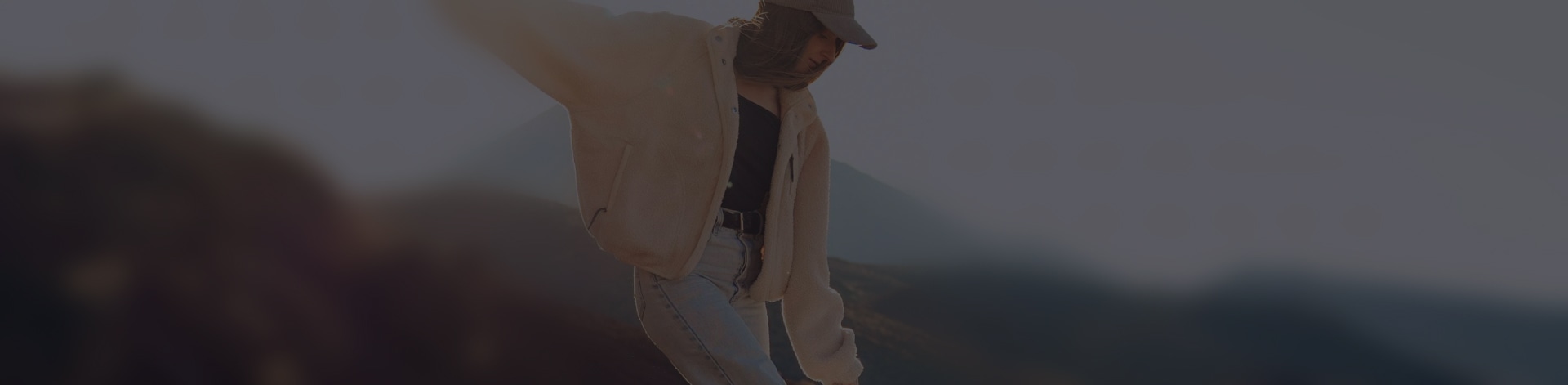
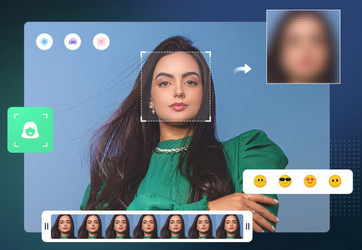
 Sara AI Smith
Sara AI Smith