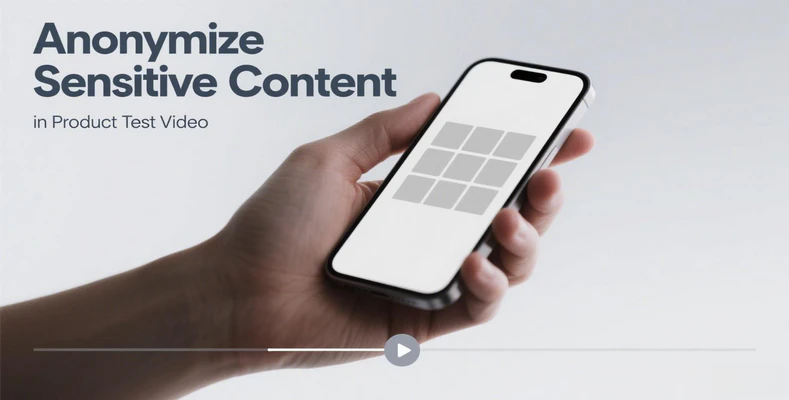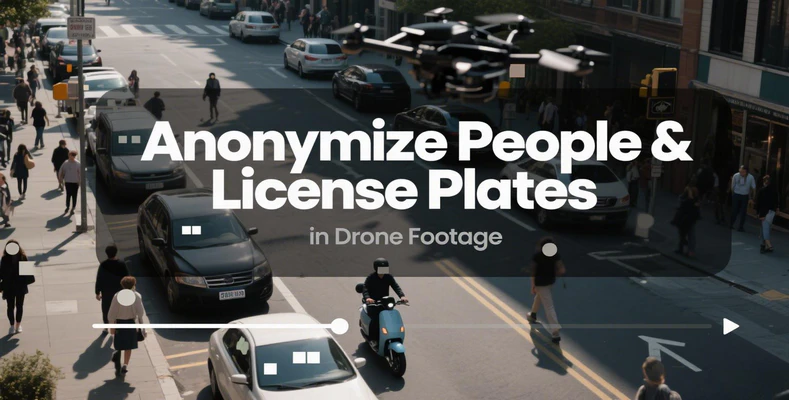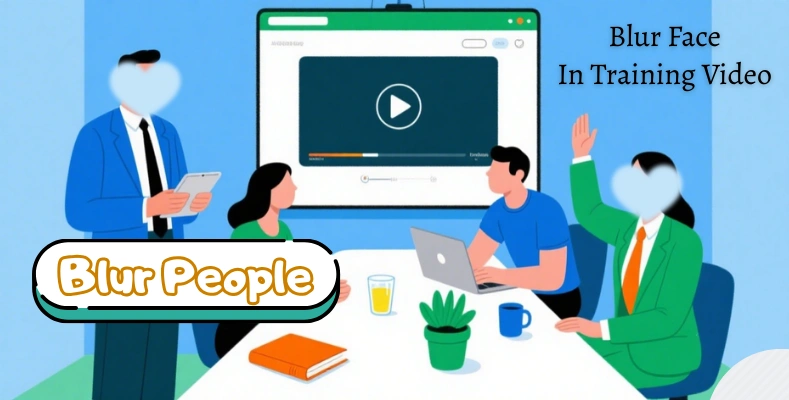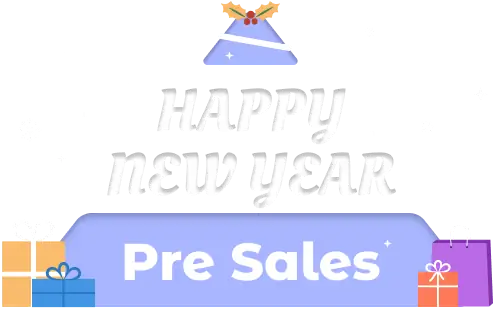How to Blur Distracting Background Elements in Creative Video Edits
A cluttered or overly busy background can pull focus from your main subject. Blurring distracting background elements is a simple yet powerful way to enhance visual focus and elevate the overall quality of your video. With AVCLabs Video Blur AI, this process becomes effortless and efficient, even for beginners.
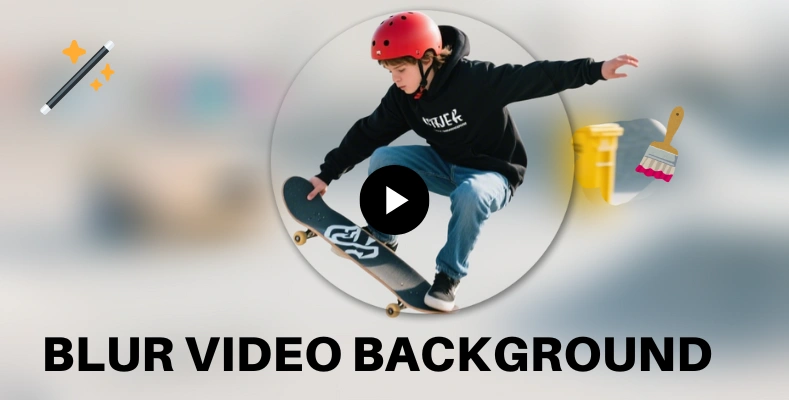
Part 1: 3 Steps to Blur Distracting Background Elements in Creative Edits
AVCLabs Video Blur AI offers 3 specialized tools to tackle diverse background distractions with precision. You are free to add fixed mosaic to blur, or apply motion tracking to blur. Also, one click to blur the entire video background is offered to get your subject focused.
- Fixed Blurring: Add mask to blur or remove static objects from your videos
- Object Tracking: Automatically track and blur/remove moving objects for seamless video editing
- Full-Scene Blur: Apply a one-click blur to the entire background/foreground to highlight others
Step 1: Import Your Creative Video Footage
Launch AVCLabs Video Blur AI and import your video file by clicking to import or dragging and dropping the footage into the software.
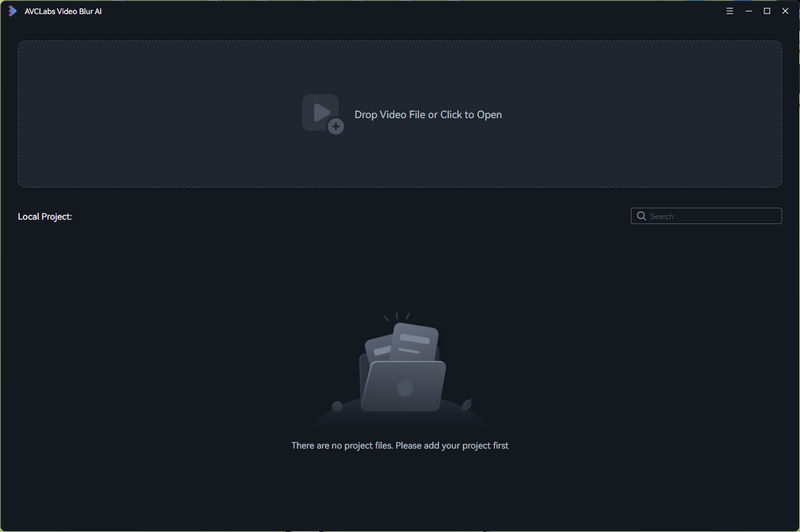
Step 2: Mark the Distracting Background Elements
Play your video and pause at a frame with distractions. Use two specialized tools to target static or moving elements, or even combine them for multi-task editing.
Tool 1: Fixed Blur for Static Elements
For stationary distractions (e.g., messy shelves, static signage), use the Fixed Blur tool. Apply a rectangle or ellipse mask to cover the area, then choose "Blur" (soften) or "Erase" (remove entirely) for static backgrounds.
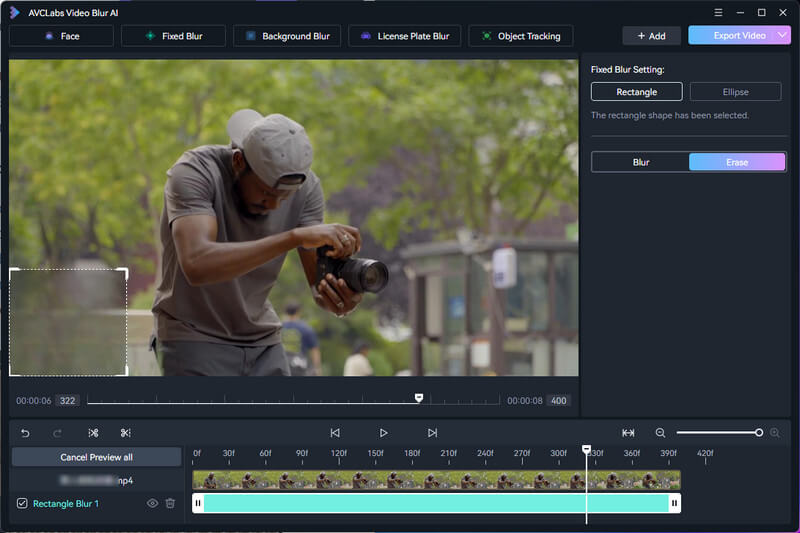
Tool 2: Object Tracking for Moving Elements
For dynamic distractions (e.g., passing crowds, moving cars), use Object Tracking. Click "Object Tracking" to highlight the moving object, then pick "Blur" or "Erase" effect. The AI will track its movement across frames automatically.
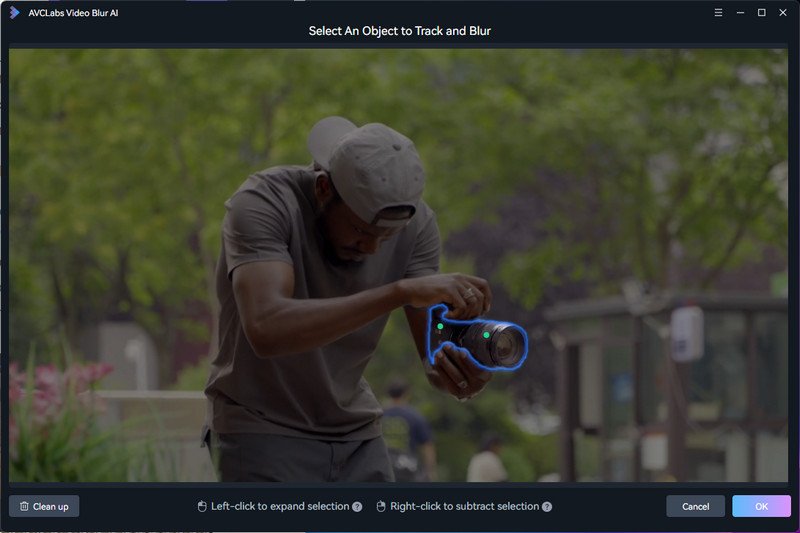
Tool 3: Background Blur for Entire Scenes
For full-background blurring (or reverse to blur foreground), use the "Background Blur" mode. Apply one-click blur to the entire background, with the option to invert and focus on the background by blurring the foreground instead.
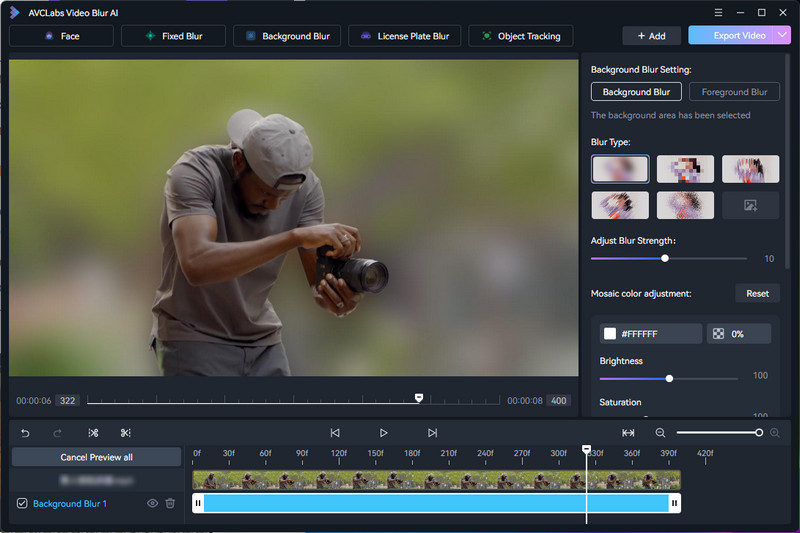
Step 3: Adjust Blur Settings and Export
Choose from blur modes like Gaussian (soft natural), Mosaic (bold pixelated), or Custom Overlays (stickers/images) to match your style. Click "Export Video", select the video and audio format. Finally, click the "Apply" button to process your clean, focused video in minutes.
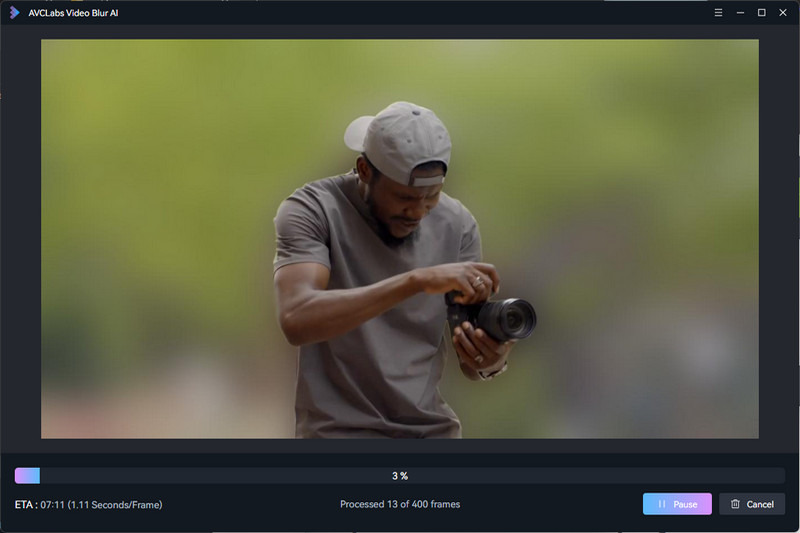
2. Why Choose AVCLabs Video Blur AI for Blurring Background Elements
AVCLabs Video Blur AI is an all-in-one blur tool to conquer every distraction scenario, delivering specialized solutions for every background challenge. You can blur and remove static distraction elements, like cluttered shelves, outdated signs, or unwanted pops. Also, it allows you to polish visuals with full-scene background/foreground blur. It offers 3 powerful solutions to blur background elements in videos: Fixed Blur, Object Tracking Blur, and Background Blur.
With super-high precision for natural blurs, you'll never get choppy edges or lost tracking in AVCLabs Video Blur AI. It adapts to fast-paced action, sudden movements, and shifting lighting to keep blurs locked in place. Gaussian blur for soft, dreamy backgrounds perfect for vlogs; mosaic blur for bold, stylized effects ideal for retro edits; or custom overlays to add personality. Plus, the easy-to-use video blur interface guides you step-by-step, so both beginners and professional video editors can master background blurring in minutes.
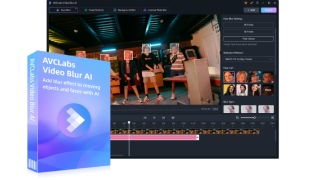
Key Features of AVCLabs Video Blur AI
- Intelligent auto-detection for sensitive content
- Precise AI-powered blurring technology
- Quick one-click instant anonymization solution
- Perfect consistent frame-by-frame protection
- Fully guaranteed privacy compliance standards
3. FAQ About Background Elements Blurring
Q1: Do I need video editing experience to use Gaussian blur or mosaic blur effects?
Not at all. An easy-to-use blur interface in AVCLabs Video Blur AI guides beginners through selecting blur modes. With intuitive controls for Gaussian, mosaic, and custom mosaic effects, even first-time users can achieve professional-looking results in minutes.
Q2: Will full-scene background blur make my main subject look blurry too?
No. Using AVCLabs Video Blur AI, the Background Blur tool is designed to intelligently isolate and blur only the background, keeping your main subject sharp and in focus. You can also adjust the blur intensity to balance foreground clarity and background softness, ensuring your subject remains the focal point.
Q3: Is it possible to apply blur to specific areas instead of the entire background?
Absolutely. In addition to full background blur, AVCLabs Video Blur AI offers selective blurring tools that let you target specific areas or objects within your video. This is ideal for blurring sensitive information or distracting elements without affecting the rest of the scene.
Conclusion
Now that you know how to isolate your subject and eliminate visual noise, it's time to transform your own videos - blur distracting background elements in your creative video edits using AVCLabs Video Blur AI.
Free Download AVCLabs Video Blur AI and experience the difference a focused, professional edit can make!

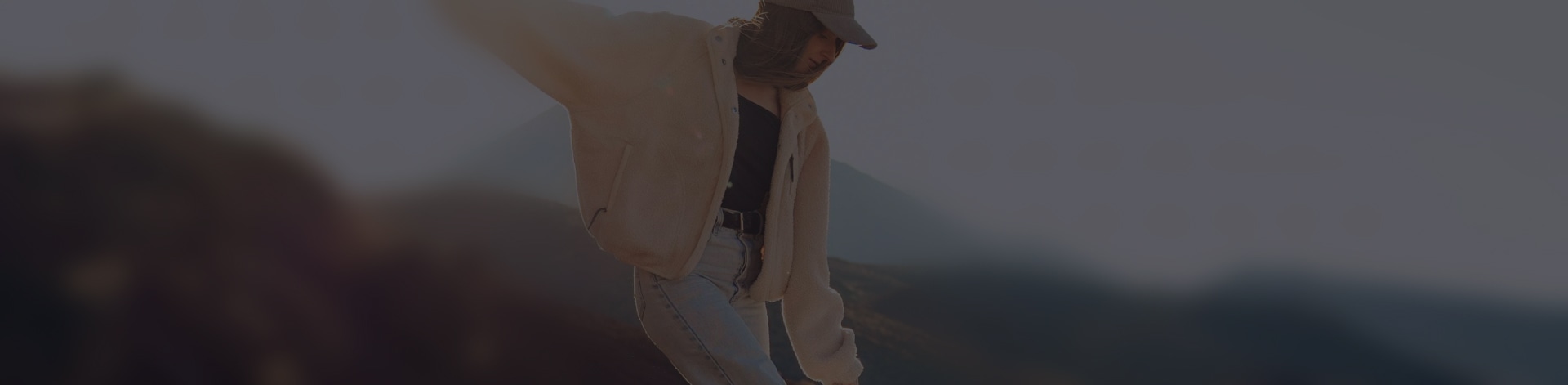
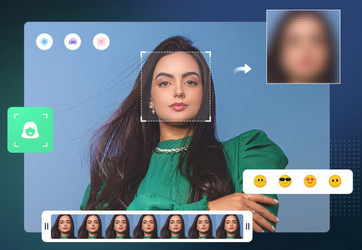
 Sara AI Smith
Sara AI Smith