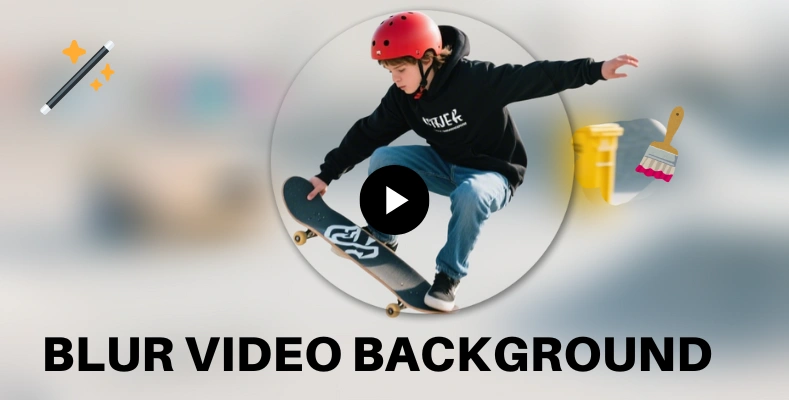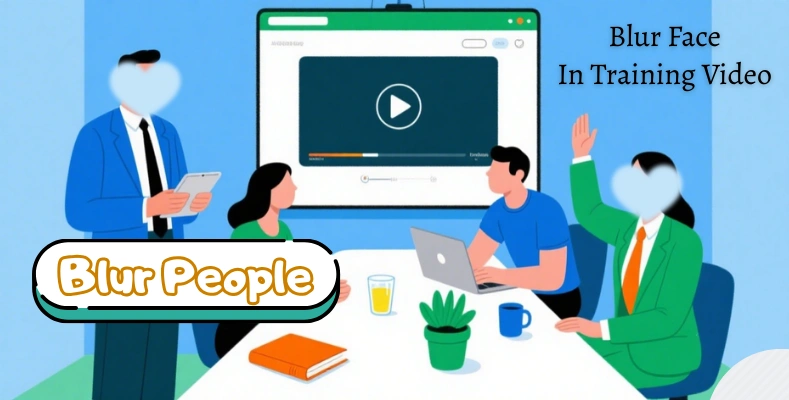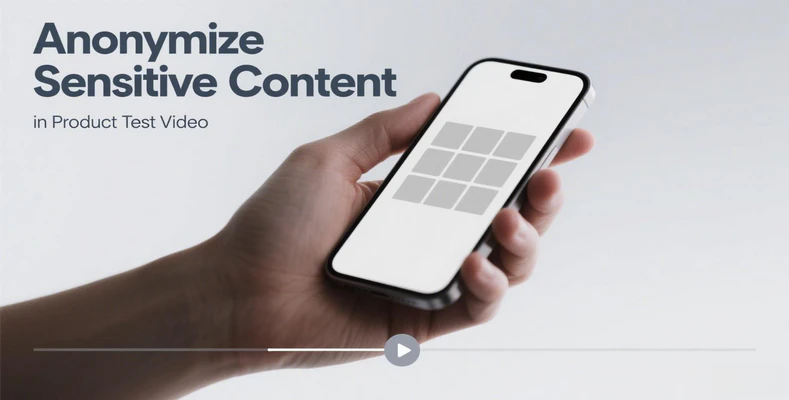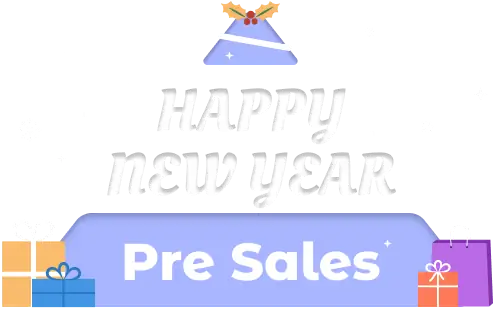How to Blur Strangers in Travel Vlogs for Platform Compliance?
When filming travel vlogs in public spaces such as airports, streets, or restaurants, it's common for unintended individuals to appear in the background. While these moments are often incidental, most major video-sharing platforms, including YouTube, Instagram, and TikTok, have introduced stricter privacy guidelines requiring creators to avoid showing identifiable faces without consent.
In recent months, a number of content creators have received takedown notices or been required to re-edit videos due to unblurred bystanders. This creates both operational overhead and the risk of non-compliance. As a result, there is a growing need for a precise, efficient, and repeatable solution to blur strangers' faces in video content prior to upload.
This article outlines a practical approach using AVCLabs Video Blur AI to meet these platform requirements while maintaining the visual quality of your travel content.

Part 1: 3 Steps to Blur Strangers in Travel Vlogs for Platform Compliance with AVCLabs Video Blur AI
Ensuring compliance with privacy regulations often begins at the editing stage. For creators working with public footage, manual blurring is not only inefficient but prone to error, especially when dealing with multiple moving subjects. AVCLabs Video Blur AI offers an automated, AI-driven solution to detect and obscure faces accurately throughout a video timeline.
Here's a simple three-step process to blur strangers in travel vlogs to meet platform compliance requirements.
Step 1: Upload Footage and Activate the “Face Blur” Module
Launch AVCLabs Video Blur AI and import the video file you intend to edit. Select the “Face Blur” module, which is specifically designed for automatic human face detection. The tool uses AI-based facial recognition to identify all visible faces throughout the video, including those in motion or partially obscured.
This function is especially useful for travel vlogs, where footage is often shot handheld or in dynamic outdoor settings.
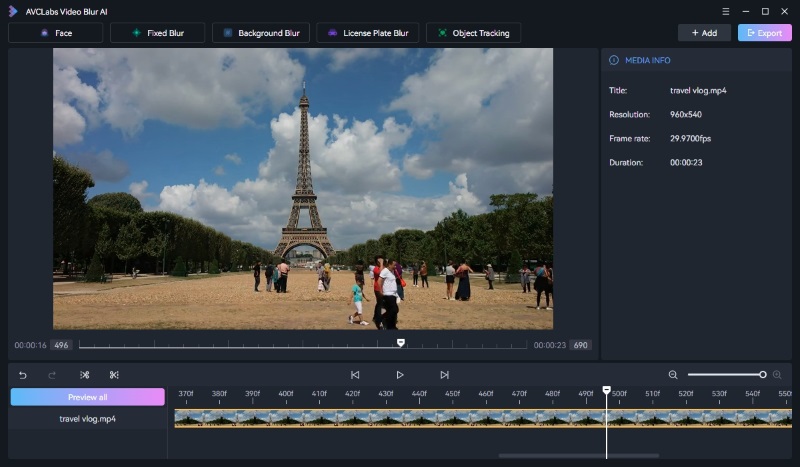
Step 2: Configure Blur Parameters and Select Targets
Once the faces are detected, users can choose whether to apply blur to all faces or to select individuals. For example, the vlogger’s own face can be excluded from the blur using the face selection feature.
Blur style and strength are customizable — options include Gaussian blur, pixelation, and mosaic. This allows creators to choose a method that aligns with their visual style while still meeting compliance standards.
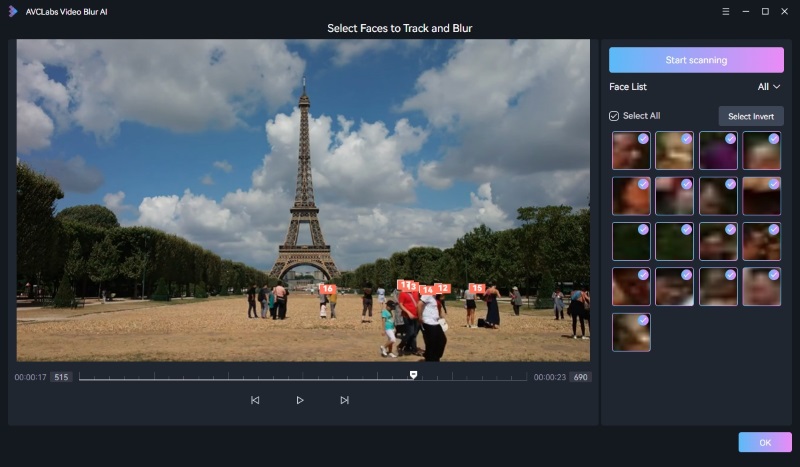
Step 3: Preview and Export the Edited Video
Before finalizing, the software offers a real-time preview window to verify that all necessary faces have been blurred appropriately. After confirmation, the video can be exported in various resolutions and formats, including support for high-definition output.
Once everything looks correct, click the “Export” button in the top right corner. The processed video will be saved to the output path you specified earlier. You can then review the final file and prepare it for upload.
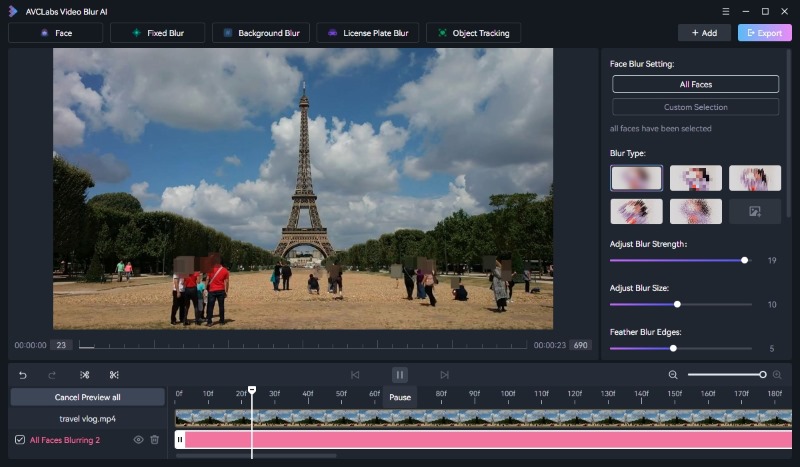
Part 2: Why Choose AVCLabs Video Blur AI to Blur Video
AVCLabs Video Blur AI is optimized for content creators who regularly produce footage in uncontrolled public environments. It addresses several pain points that traditional manual editing workflows fail to solve efficiently.
Automated Face Tracking
Unlike conventional video editors that require manual keyframe masking, AVCLabs applies frame-by-frame face tracking, enabling automatic adjustments even when subjects move across scenes. This significantly reduces editing time and minimizes the risk of missing frames.
Accurate in Complex Conditions
The AI model performs well even in low-light, crowded, or high-motion scenarios — conditions that are common in travel footage. Faces are detected with high consistency regardless of lighting changes, background complexity, or camera movement.

Scalable for Long-Form and Short-Form Content
Whether editing a short Instagram reel or a full-length YouTube travel documentary, the tool is capable of handling large files and extended runtimes with consistent performance.
Additional Features
While the “Face Blur” module is the primary function for compliance editing, AVCLabs Video Blur AI also includes tools for:
- License plate blurring
- Custom region masking
- Object tracking beyond faces
These make it suitable for broader use cases beyond travel vlogs, including urban footage, event coverage, and user-generated content review.
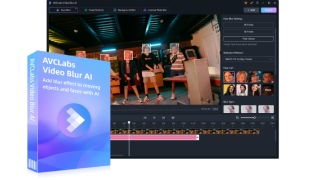
Key Features of AVCLabs Video Blur AI
- Seamless license plate blurring.
- Advanced algo for precise license plate blur.
- Effortless, accurate license plate blurring.
- Intelligent blurring for easy license plate anonymization.
- A preview of the blurred video can be shown in real-time.
Part 3: FAQs about Face Blurring
Q1: How do I blur a pic?
A: To blur a photo quickly and accurately, you can use a dedicated tool like AVCLabs Video Blur AI. Upload your image, select the area you want to blur, and click Apply. The AI will automatically detect and blur the selected region with high precision.
Q2: Can I exclude specific faces from being blurred?
A: Yes. After detection, the software allows you to manually deselect faces, ensuring that authorized individuals (e.g., yourself or collaborators) remain visible.
Q3: Can blurring be reversed?
A: No. For privacy and compliance purposes, the blur is embedded into the exported file. It’s recommended to retain an unedited copy of the source file before processing.
Q4: What export formats are supported?
A: AVCLabs supports common video formats including MP4, AVI, and MOV, with resolution support up to 4K, depending on your input file.
Part 4: Conclusion
Blurring unintended faces in travel vlogs is no longer optional — it’s a standard part of video publishing workflows for creators on major platforms. Manual editing methods are rarely sufficient for dynamic, real-world footage.
By using AVCLabs Video Blur AI, creators gain a scalable, accurate, and professional tool for privacy protection and compliance, without compromising video quality or editing efficiency. The automated detection and blur functions are particularly well suited for the realities of travel content creation.
To see how AVCLabs can enhance your editing workflow, download AVCLabs Video Blur AI and discover how easily it helps you blur and edit your videos with precision.
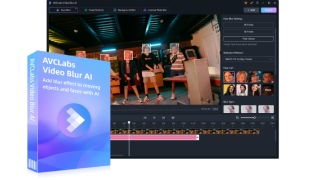
Key Features of AVCLabs Video Blur AI
- Seamless license plate blurring.
- Advanced algo for precise license plate blur.
- Effortless, accurate license plate blurring.
- Intelligent blurring for easy license plate anonymization.
- A preview of the blurred video can be shown in real-time.

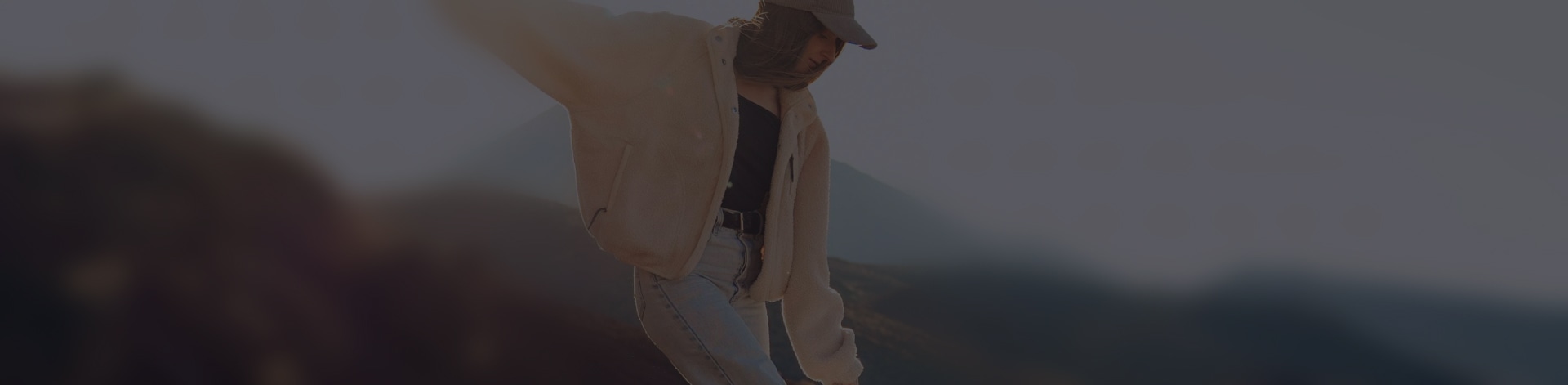
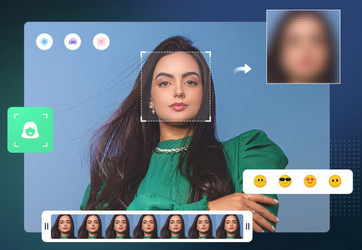
 Sara AI Smith
Sara AI Smith