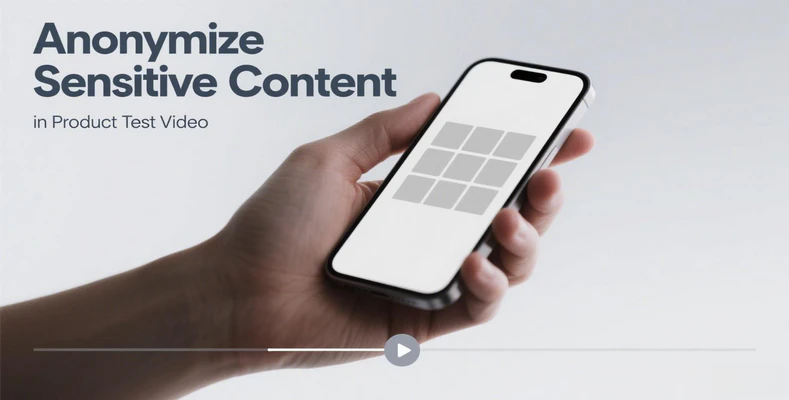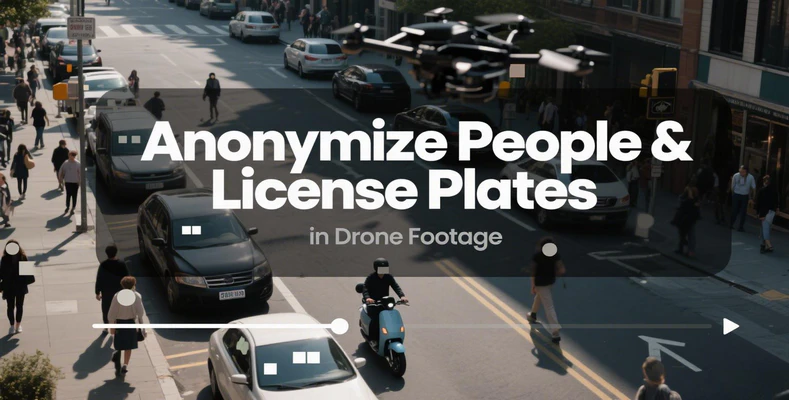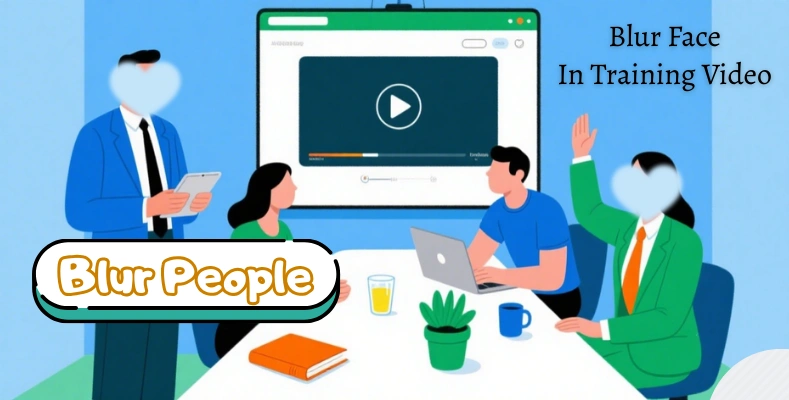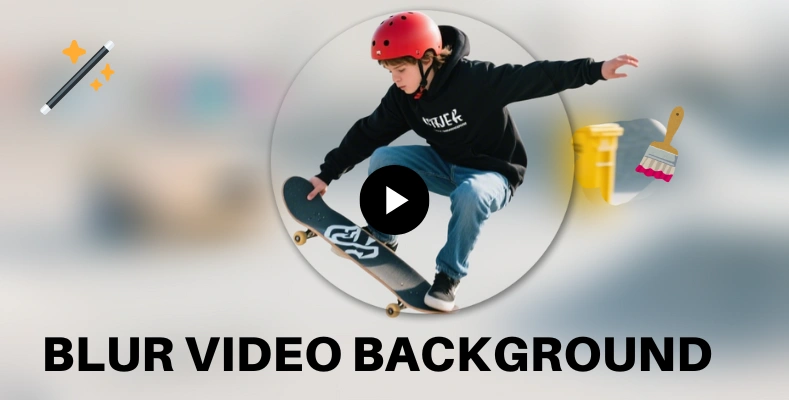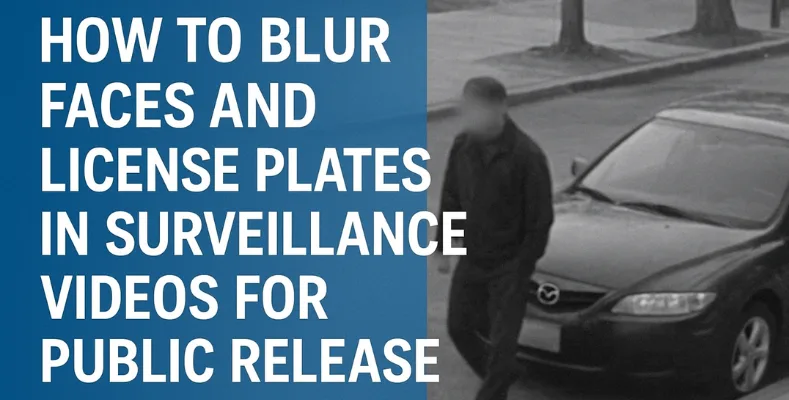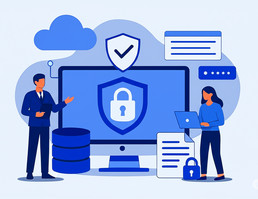[Tutorial] How to Blur Background on Zoom
"Can you change/blur background in zoom meetings?"
Reddit
Zoom's background blur feature makes it easy to keep the focus on you while hiding distractions. In this guide, you'll learn how to blur background on Zoom across Windows, macOS, iOS, Android, and the Zoom Web app.
Whether during a live meeting or through your pre-call settings, blurring background on Zoom ensures every video call and recording maintains a professional, polished, and distraction-free appearance.
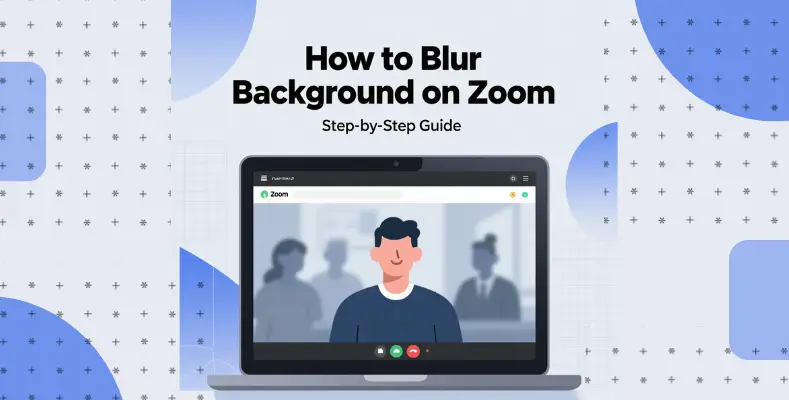
👍 Recommended Tool for Video Background Editing On Desktop:
AVCLabs Video Blur AI lets you easily blur background, mask faces, and obscure moving objects, as well as remove people or moving objects from your videos within clicks. Compared to basic tools, it offers precise and flexible post-processing, perfect for personal and professional editing.
Part 1: How to Blur Your Background on Zoom (Desktop & Mobile & Web)
Background blur is a practical feature in Zoom that helps keep your personal space private while focusing attention on your face during video calls. This part will guide you how to enable background blur on Zoom through different devices, including desktop (Windows, macOS, Linux), mobile (Android, iOS), and the Zoom Web app.
1. How to Enable Background Blur on Zoom on Windows, macOS, Linux
Website: https://www.zoom.com/en/products/virtual-meetings/
The steps to change your Zoom background on desktop are the same for Windows, macOS, and Linux. You can easily blur background on Zoom before joining a meeting or enable the blur option during the meeting for a distraction-free experience.
| Requirement | Details |
|---|---|
| Zoom desktop client | Version 5.7.3 or higher |
| System requirement | Windows 10 / macOS 10.13 / supported Linux distribution |
| Device support | Must support Zoom virtual backgrounds |
Method 1: Change Your Virtual Background Before a Meeting on Desktop
- Step 1 Sign in to the Zoom desktop app
- Step 2 Click your profile picture → Settings (top-right corner)
- Step 3 Select Backgrounds & Effects → Virtual Backgrounds tab
- Step 4 Choose One Virtural Options:
| Options | Description |
|---|---|
| None | Remove any virtual background |
| Blur | Apply background blur |
| Default/recent uploads | Choose a background image or video |
| Upload your own | Click Add icon → select an image or video → click Download if prompted for the package without a green screen |
| AI-generated background | Enter your idea → click Generate → optionally click Try Again or select an artistic style |
| Green Screen toggle (optional) | Select the color on your video |
Method 2: Change Your Virtual Background During a Meeting on Desktop
- Step 1 Join a Zoom meeting
- Step 2 Click the arrow next to Video → Adjust Background & Effects
- Step 3 Choose from the above options to change or remove your virtual background:
- Step 4 The selected background will be applied automatically.
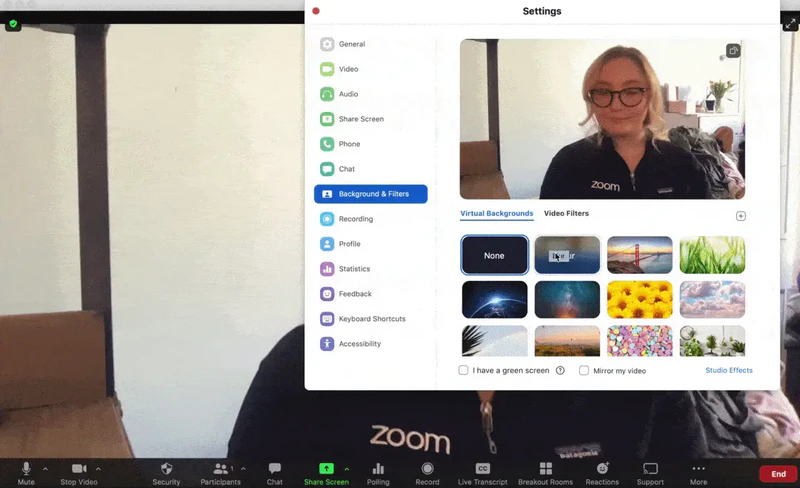
💡 Note: For optimal results, ensure you have good lighting and avoid wearing clothing that matches your background color. Some older devices may not support the background blur feature.
2. How to Enable Background Blur on Zoom on Android, iOS
The Android app does not allow changing your virtual background outside a meeting, but iOS users can change backgrounds for future meetings. When using the Zoom mobile app on iOS or Android, follow these methods to change your background during a meeting.
Method 1: Change Your Virtual Background During a Meeting Using Mobile App
- Step 1 Sign in to the Zoom mobile app
- Step 2 Join a meeting
- Step 3 Tap More (…) in the meeting controls toolbar
- Step 4 Select Background & Effects
- Step 5 Choose from the following options on the Backgrounds tab: None, Blur, or Default or uploaded images
Method 2: Change Your Virtual Background Outside a Meeting (iOS Only)
- Step 1 Tap More (bottom-right corner) → Settings → Meetings.
- Step 2 Under Video, select Background & Effects.
- Step 3 Choose from the following options on the Backgrounds tab: Remove any virtual background, apply background blur, select from available backgrounds, or tap the + icon to add an image from your device.
- Step 4 The selected background will be applied automatically. After finishing, tap the Close icon to exit the menu.
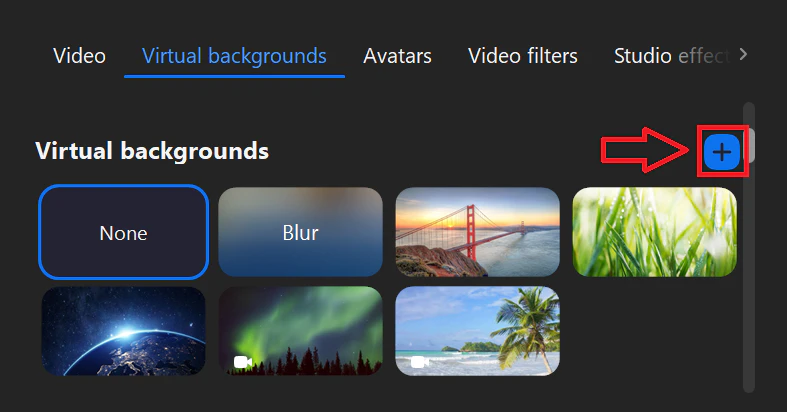
💡 Note: Both Android and iOS users can quickly enable Zoom's background blur during meetings. However, Android only supports adjusting backgrounds while a meeting is active, whereas iOS lets you set up backgrounds in advance for upcoming meetings too. To unlock all background features and ensure a seamless, distraction-free call, confirm your Zoom app is updated to the latest version.
3. How to Enable Background Blur on Zoom on Web app
Web Workplace: https://app.zoom.us/wc
If you don't have the Zoom desktop or mobile app installed, or prefer to join meetings directly through a browser, the Zoom Web app also supports the background blur feature (with minor differences from dedicated apps). This means you can blur background on Zoom without installing additional software. However, performance and available options may vary depending on your browser.
How to Change Your Virtual Background During a Meeting
- Step 1 Join or start a meeting through the Zoom web app.
- Step 2 In the meeting controls toolbar, click the up arrow next to the Start Video / Stop Video icon.
- Step 3 Click Choose Background.
- Step 4 Select an image under "Choose Background" or Upload your own image from your device.
- Step 5 Close the window to return to the meeting.
💡 Tip: If you cannot upload an image, contact your Zoom administrator to enable this feature. If available, select the Blur option to blur your background. Changes take effect immediately in the live meeting. For smoother performance, use the latest version of your browser, preferably Google Chrome.
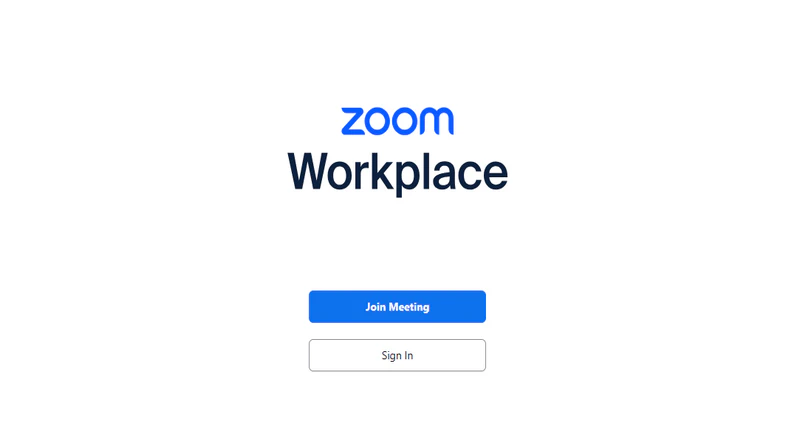
Source: Official Tutorials and Documentation
Part 2: How to Fix an Unblurred Zoom Background in Your Recorded Videos
What if you want to maintain blur effect in recordings? Post-processing is necessary and convenient. AVCLabs Video Blur AI provides a professional solution for this issue. It allows you to blur backgrounds, mask faces, obscure moving objects, or even remove people and moving objects in your videos after recording.
Limitations of Built-in Blur Background Effect On Zoom
| Num | Limitation | Note |
|---|---|---|
| 1 | Not persistent in recordings | The blur effect does not save to recorded videos. It acts only as a real-time filter, similar to beauty and color adjustment effects. |
| 2 | Requires admin settings for cloud recording | Saving blurred backgrounds in cloud recordings requires enabling the "Record Virtual Background" option, which must be activated in the administrator settings. |
| 3 | No post-processing editing feature | Zoom does not offer built-in tools to add or restore blur effects to already recorded videos. |
3 Steps to Blur Background On Zoom Recordings [Solution]
Using a powerful AI method to automatically detect the background, people, and both static and moving objects in your video, you can achieve a satisfying blurring effect. This post-production method ensures your background remains consistently blurred throughout the video, unlike real-time filters that may have inconsistencies. You can quickly apply a professional blur to your recordings with safety and precision.
Step 1 Import Your Recorded Zoom Video
Open AVCLabs Video Blur AI and import the video that needs background blur. Wait for minutes – let the AI to analyze your video elements. Once the analysis is complete, you can preview the whole video and simply trim it.
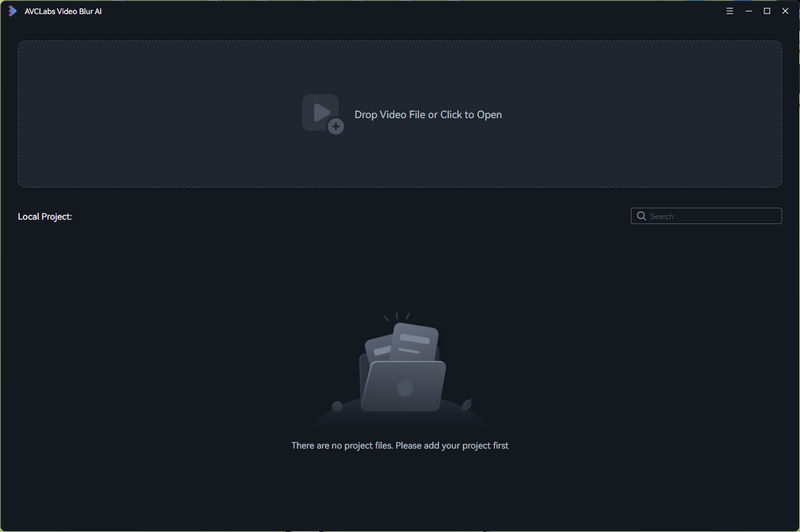
Step 2 Apply and Customize the Blur
Click "Background Blur" to apply blur effect to video background. Or you can switch it to foreground blurring if needed. Multiple blur effects are allowed.
Select from multiple blur styles and adjust the intensity, color, brightness, contrast and transparency according to your preference. In AVCLabs Video Blur AI, you have much greater flexibility for blurring.
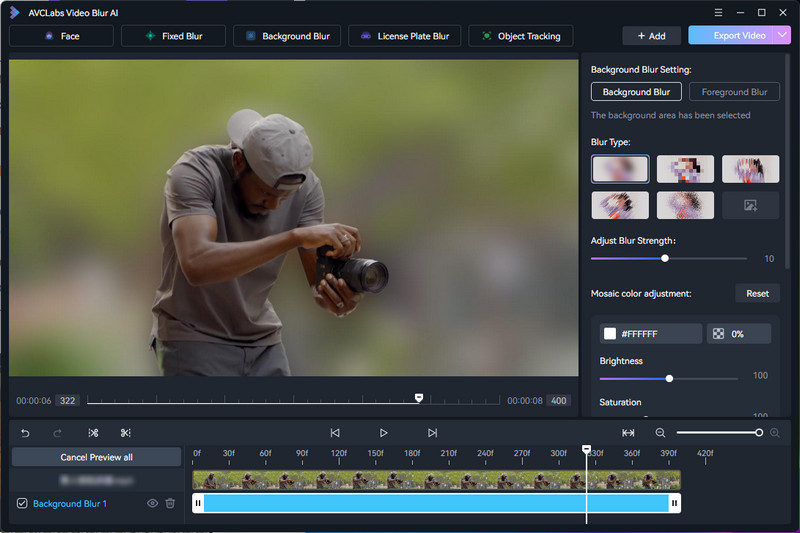
Step 3 Export A Clean, Focused Video
Click "Export Video" to open settings. Optionally, you can adjust the video format, encoder, audio mode, bitrate, and so on. Finally, click "Apply" to download your clean footage.
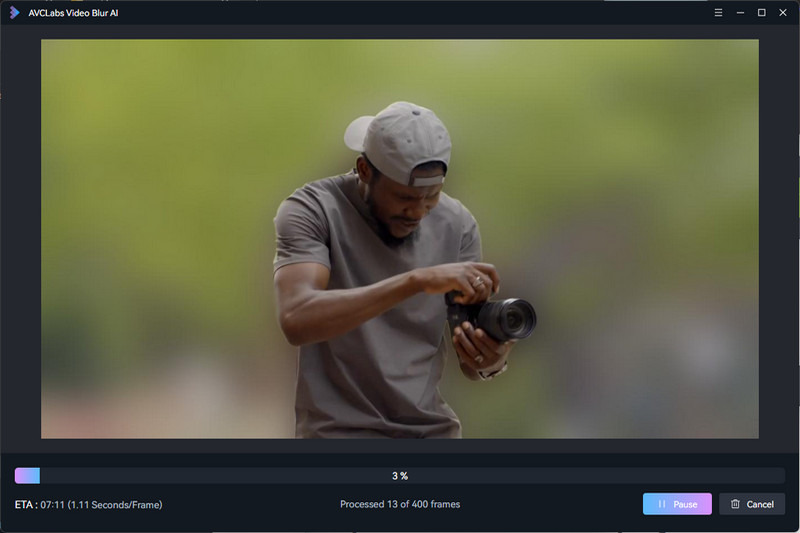
👉️ You May Also Like: Remove unwanted objects, sensitive info, or extra people from your video background
Video Tutorial: How to Change Video Background Using AI
Why Choose AVCLabs Video Blur AI to Blur Zoom Recordings?
AVCLabs Video Blur AI can automatically detect and blur the background in your recorded Zoom videos, offering a variety of blur styles and intensity levels. Unlike Zoom's real-time blur, AVCLabs allows you to customize the effect according to your needs. It provides a more precise and professional blurring effect, ensuring the distracting background or sensitive information is obscured.
Additionally, AVCLabs Video Blur AI enables you to remove unwanted objects, sensitive information, or extra people from the background. This makes it ideal not only for maintaining privacy but also for creating polished, professional-looking video content. By using this tool, you can enhance your recorded Zoom videos, apply a consistent blur style across clips, and keep the focus on the intended subject.
With its intuitive interface and powerful features, AVCLabs Video Blur AI is the easiest way to fix unblurred Zoom recordings. It gives you full and stable control over Zoom blur effects in post-production without video quality loss.
Pros
- Automatically detects and blurs backgrounds in recorded videos
- Offers various blur styles and adjustable intensity levels
- Provides more precise and professional blurring than Zoom's real-time effect
- Removes unwanted objects, sensitive information, or extra people
- Maintains video quality without loss during processing
- Intuitive interface with powerful post-production controls
- Enhances privacy and creates professional-looking content
Cons
- 3 free trials are offered
- Requires separate processing after Zoom recording
- Processing speed is limited by hardware performance
Part 3: FAQ About Zoom Background Blur
Why can't I find or enable the Blur option in Zoom?
Ensure your Zoom version meets the minimum requirement (5.7.3 or higher for desktop, 5.10.0 or higher for mobile) and that your device supports virtual backgrounds. If the option still doesn't appear, try updating Zoom, restarting the app, or signing out and back in to refresh your settings.
Can I adjust the intensity of Zoom's background blur?
Zoom's built-in blur is fixed during live meetings. For adjustable blur intensity, consider using post-processing software like AVCLabs Video Blur AI, which let you adjust the intensity and apply advanced blur effects after your meetings.
Do I need a green screen or special hardware to use Zoom blur?
No green screen or special hardware is required; Zoom blur works with most supported webcams and devices. For the best effect, ensure good lighting and a clear background; this will make the blur look smoother and more professional.
Conclusion
In summary, we've covered how to blur background on Zoom across desktop, mobile, and web platforms. Zoom's built-in blur works for live calls but falls short for recordings and advanced editing. For professional results, AVCLabs Video Blur AI lets you apply customizable blur effects, remove unwanted objects, and protect sensitive details after recording. It ensures your recordings can be shared freely.
👍 Guess You Like: [Tutorial] How to Turn a Video into a Live Photo in 2025
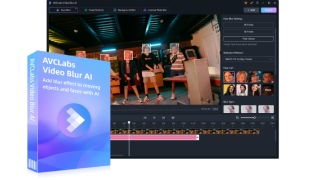
Key Features of AVCLabs Video Blur AI
- User-friendly interface for quick and easy background blurring
- Automatic background detection to instantly blur Zoom recordings
- Keeps people in focus while smoothly blurring the background
- Real-time preview to see the blur effect before exporting
- Smart object removal to erase unwanted people or items

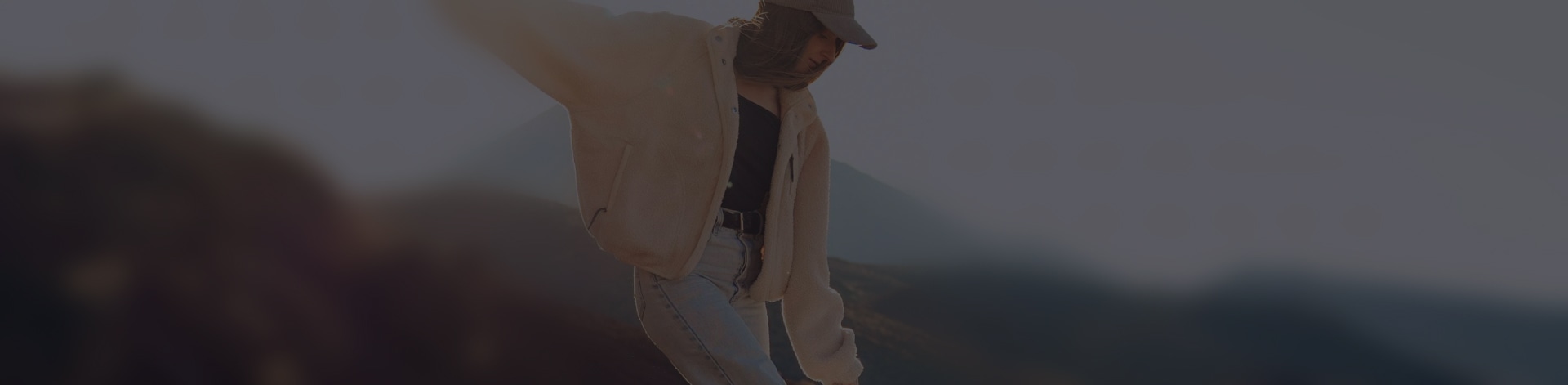
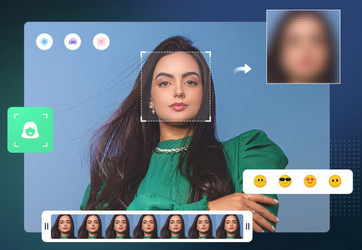
 Sara AI Smith
Sara AI Smith