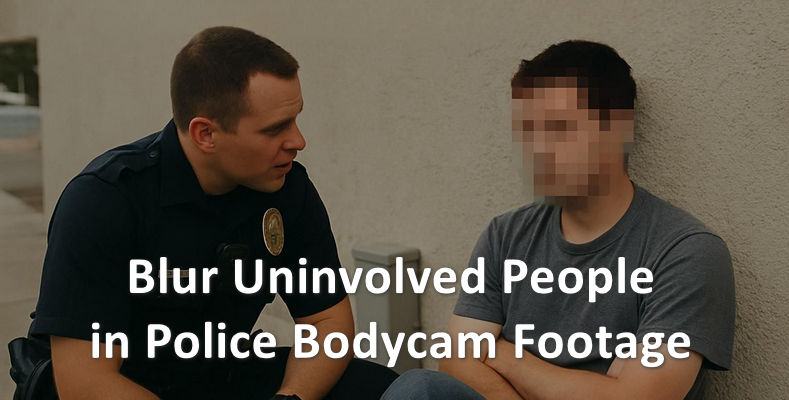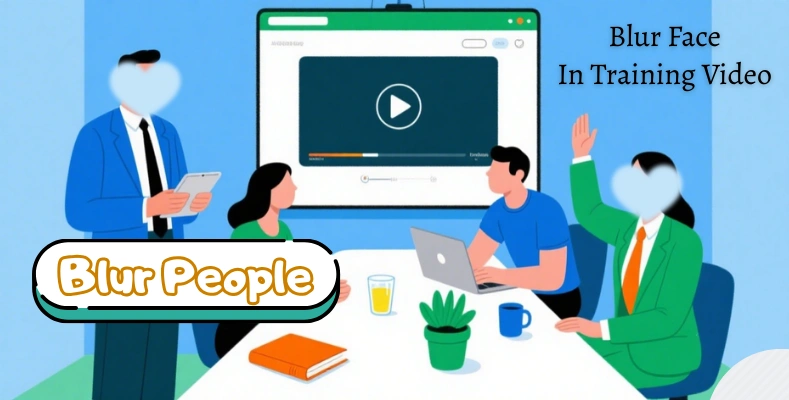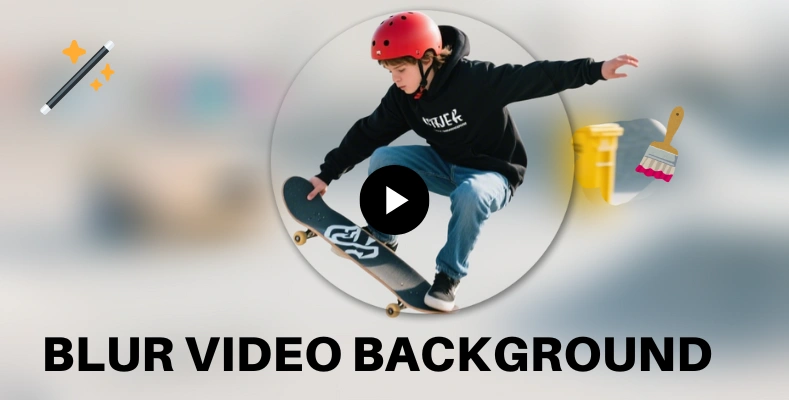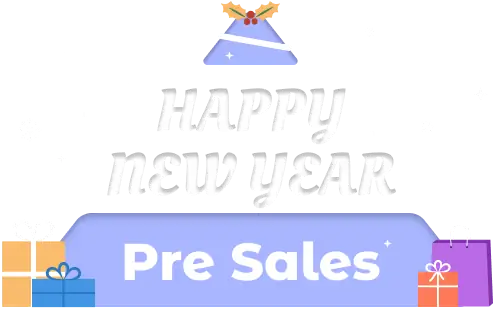How to Blur Event Attendees in Recap Videos?
If a video contains identifiable individuals, such as attendees at an event, it may raise privacy concerns, especially when the footage is intended for public distribution. In many cases, organizations are required to remove or obscure faces of individuals who have not provided explicit consent to appear in the final content.
Blurring faces in video footage is a common approach to address this issue. However, manual editing is time-consuming and often impractical when dealing with large volumes of content or moving subjects.
This case study outlines how AVCLabs Video Blur AI can be used to efficiently blur faces in event recap videos. The software leverages AI-powered face detection and tracking, allowing users to process footage with minimal manual intervention.

Part 1: 3 Steps to Blur Event Attendees in Recap Videos with AVCLabs Video Blur AI
AVCLabs Video Blur AI offers a streamlined workflow for blurring faces in video footage. With built-in AI face detection and tracking, it simplifies what would otherwise be a manual and time-consuming task.
Below is a three-step process to apply face blur to event attendees using the software.
Step 1: Upload Your Video
Launch AVCLabs Video Blur AI and import your recap video footage into the program. At the top of the interface, select the “Face Blur” mode. This feature is designed to automatically detect and track all faces throughout the video.
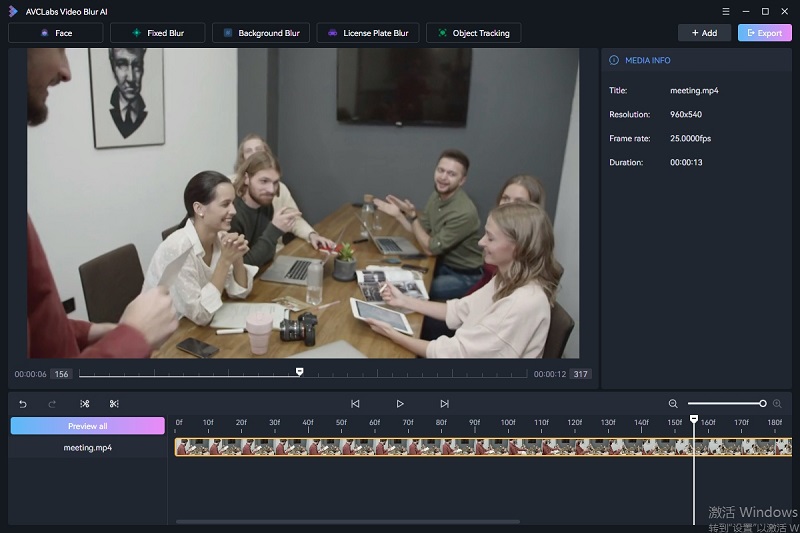
Step 2: Blur License Plates with AVCLabs Video Blur AI
1. Select Blur Target
Choose how you want to blur event attendees in your video:
- All Faces: Automatically detects and blurs the faces of all attendees throughout the video. This is recommended when you do not have individual consent records.
- Custom Selection: Manually select specific attendees to blur. This is useful when only certain individuals have opted out of appearing in published footage.
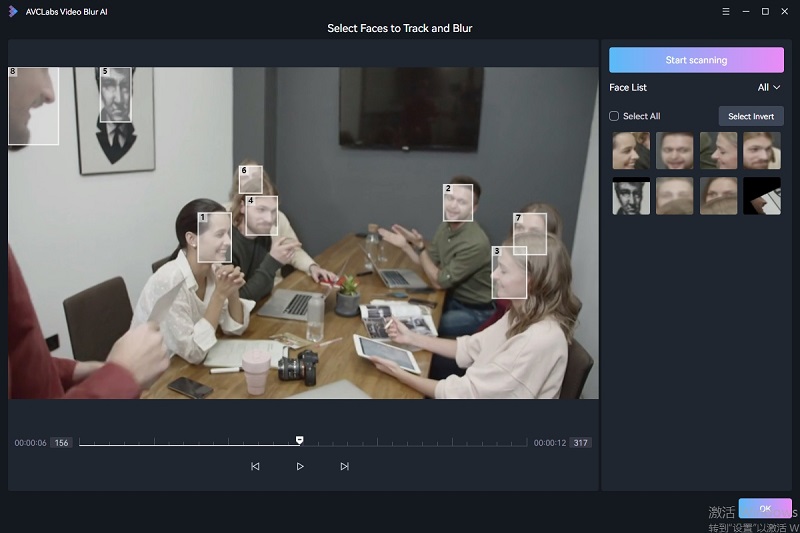
2. Choose Blur Style and Adjust Parameters
Select a blur type that fits your use case, such as Gaussian blur for a soft, natural effect, pixelation for a clear privacy mask, or box blur for a balanced result — and more.
Then, fine-tune the following parameters to customize the effect:
- Blur Strength: Adjusts the intensity of the blur effect, from subtle softening to full anonymization.
- Blur Size: Sets the radius of the blur area around each detected face.
- Feather Blur Edges: Smooths the transition between the blurred and non-blurred areas for a more natural look.
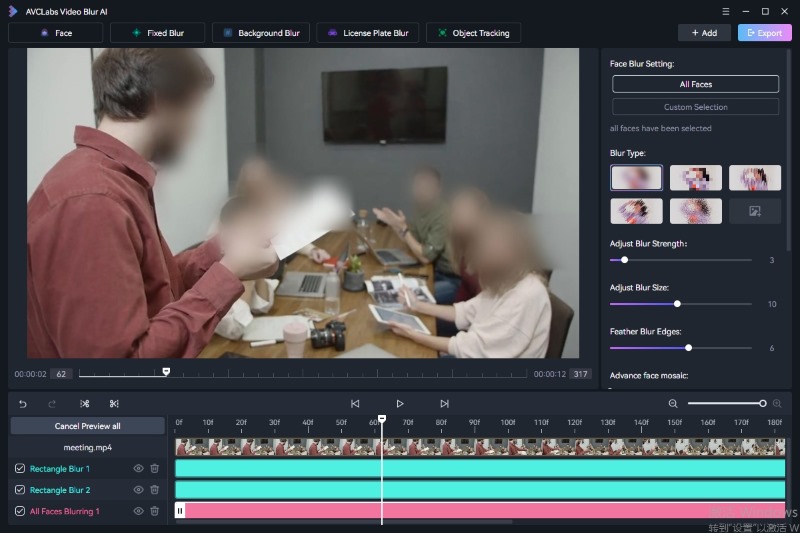
Step 3: Preview and Export
Use the preview window to check the results. The tool tracks faces across frames, ensuring even moving subjects stay blurred consistently. Once satisfied, click “Export” to process and save the video.
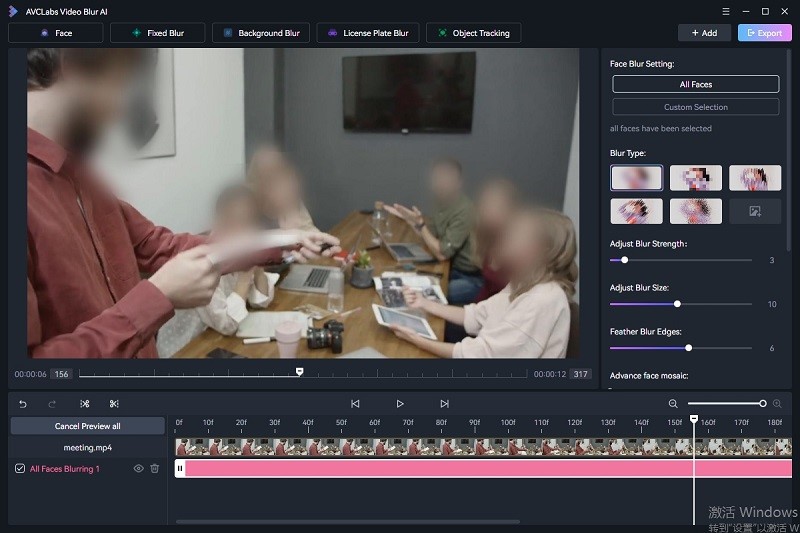
Part 2: Why Choose AVCLabs Video Blur AI to Blur Video
Many video editing tools now offer basic face blurring features, but few are optimized for large-scale, privacy-focused projects like event recap videos. While conventional editors require manual tracking or suffer from unstable results, AVCLabs Video Blur AI is purpose-built to handle these tasks with speed and accuracy.
Compared to general-purpose editing tools and even other AI-based blurring solutions, AVCLabs offers key advantages:
- Specialized AI Face Tracking: Uses deep learning to maintain accurate face tracking even when subjects move quickly, turn sideways, or appear in low-light scenes.
- Frame-Level Blur Consistency: Prevents flickering or jitter between frames, which is common in less optimized tools.
- Customizable Blur Logic: Allows selective blurring by face ID, giving users control over who gets blurred in each scene.
- Lightweight and Efficient: Runs smoothly on standard Windows systems without requiring a high-end GPU or video editing background.
These features make AVCLabs Video Blur AI especially suitable for users who need both precision and efficiency in privacy-sensitive video workflows.
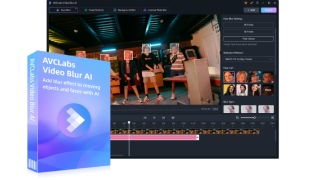
Key Features of AVCLabs Video Blur AI
- Seamless license plate blurring.
- Advanced algo for precise license plate blur.
- Effortless, accurate license plate blurring.
- Intelligent blurring for easy license plate anonymization.
- A preview of the blurred video can be shown in real-time.
Part 3: FAQs about Blur Faces in Video
1: how to blur a face in my PC
A:You can easily blur a photo or video frame using a specialized tool like AVCLabs Video Blur AI. Just upload your image or video, select the area you want to blur and click Apply to let the AI handle the rest automatically.
Q2: Is the Blur app free?
A: AVCLabs Video Blur AI offers a free trial that supports light use and allows you to explore all major features. For extended use or access to full-resolution exports, you can upgrade to a paid plan. This flexible option lets you try the tool risk-free before committing.
Q3: Can I blur only selected faces instead of all?
A: Yes. You can manually choose which faces to blur or keep visible. The software allows individual face selection after automatic detection.
Q4:Can I blur faces only during specific parts of the video?
A: Yes. AVCLabs Video Blur AI allows you to set blur duration by defining specific time ranges in the timeline. This is useful when certain scenes require privacy protection while others do not.
Part 4: Conclusion
Blurring event attendees in recap videos no longer needs to be a time drain or a technical challenge. With AVCLabs Video Blur AI, you can protect privacy, stay compliant, and still deliver polished, professional video content—fast.
Want to try it for yourself? Download AVCLabs Video Blur AI and see how easily it fits into your video editing workflow.
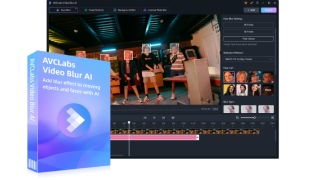
Key Features of AVCLabs Video Blur AI
- Seamless license plate blurring.
- Advanced algo for precise license plate blur.
- Effortless, accurate license plate blurring.
- Intelligent blurring for easy license plate anonymization.
- A preview of the blurred video can be shown in real-time.

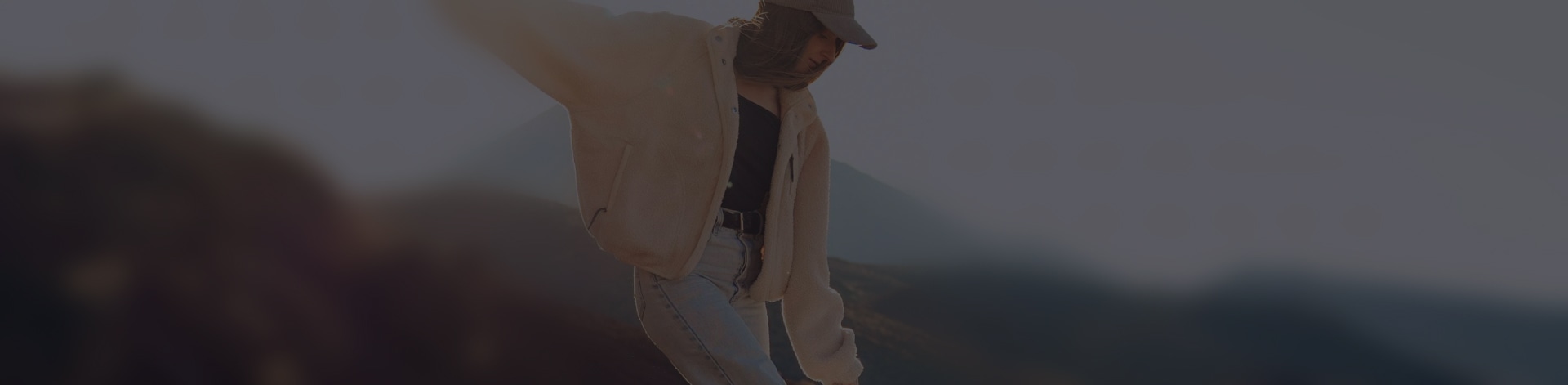
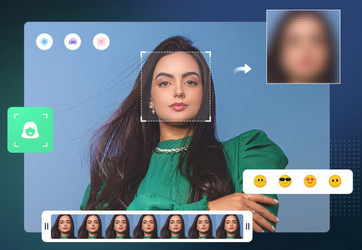
 Sara AI Smith
Sara AI Smith